For those of you new to the Compact Calendar, it’s just a simple printable calendar created using Microsoft Excel’s date calculation functions and presented like a candy bar o’ time. I pre-print the sheets and use them for “sketching schedules” in group meetings; these notes then become the basis for working up more detailed planning.
This year’s update adds improved first day of month highlighting (thanks Gregor Erbach) and automatically-calculated holidays, so now it’s even easier to update the calendar every year. Missing in this release is the “start any day of the year” support that a reader submitted a few months ago. This would be a useful feature, particularly for schedules that don’t start on January 1st.
The Candy Bar Theory of Calendar Design
I used to do a lot of on-the-fly estimating for proposals and production at various web agencies. The problem with traditional calendar design is that they chunk time in months, not continuous days. When I’m planning, I am trying to answer questions like:
- How many days are available, including weekends?
- When are critical deliverables?
- How much calendar time is needed to finish a task?
- What are the specific days we have to work around?
One way to do this is to use a long timeline, like a Gantt chart. All the days line up one after the other in a long horizontal format, which makes it easy to see how long something takes; distance is directly equatable to duration. This is great in theory, but the Gantt chart lacks compactness and is cumbersome to use because you can’t see everything at once.
Enter The Compact Calendar
The Compact Calendar, by comparison, is great for representing a schedule compactly while maintaining the important context of weekends and holidays. In general, we’re trying to fit our tasks into continuous days of work that cross month boundaries; by running all the days together, we can maintain that sense of continuity and still not lose track of what month it is.
While in meetings, I can quickly block out chunks of time for an entire year, marking important days and making detailed notes on deliverables as we’re talking; this provides the starting point for future detailed planning. When I’m doing impromptu planning by myself, I just circle dates and underline ranges, writing notes in the empty space on the right. It is basically a form of doodling your schedule. It’s a great planning tool to whip out during a meeting, so I try to keep a few printouts of this spreadsheet handy to do a quick thumbnail schedule on-the-spot.
The advantages of the Compact Calendar:
-
The days are all packed together visually, so “distance” corresponds directly to time. This makes visually estimating how much time you need much easier, an visual advantage shared with the Gantt chart.
-
The calendar for an entire year can fit on a single piece of paper, with plenty of room for notes. You can also just print out a section of it, for short projects, by using the “print selection” feature of Excel and it should retain the headers.
-
It still largely retains the monthly calendar format, with days of the week in columns, so it’s a bit easier to use than a Gantt chart.
-
Saturdays and Sundays are shaded differently, so we are not as tempted to plan our work schedule on them.
-
It’s easy to count weeks too. “Unit weeks” tend to be the building blocks of longer-term projects.
-
You’re forced to break up project tasks to fit into each 5-day work period. Gantt charts, by comparison, tend to draw long lines through the weekend because that’s what lines want to do. Even if you don’t work on the weekend, from a visual perspective it seems to imply that you should be working. This has always bugged me, from the perspective of visual gestalt and information design.
-
Because we retain the days of the week in the same column, it’s easy to mark recurring events that are tied to them. “Oh, every Friday we have a company meeting.” Easy to see where they’ll be; not so on the Gantt chart.
The main drawback of the Compact Calendar is that you can’t easily show dependencies or overlapping tasks. It’s also not so good for detailed planning, but you probably would use other tools for that. For example, I sometimes use my Excel spreadsheet version of the Gantt chart, which is much prettier than the ones that come out of Microsoft Project.
Compact Calendar Workflow
In general, I use printouts as a thinking calendar, doodling in estimated times and circling dates, dependencies, and deliverables. You can see how I use lines to connect with the notes on the right side of the paper.
At client meetings I can use the calendar to note other dependencies, deliverables, and ask about company meetings and other potential conflicts like vacations. It’s a lot easier to pass the sheet around than a laptop; people can contemplate paper more easily.
After I get things worked out, I will sometimes make a “clean” version of the schedule using a new sheet and give it to the client to photocopy.
When I’m managing other people in person, sometimes I’ll use the Compact Calendar to quickly note their deliverables and the dates on this sheet. I’ll also sometimes point out dependencies, and then they have this sheet they can just stick up on the wall and follow. I find that people just need to know when something is due so they can tackle the work; if they have to read a detailed spec or the proposal to find this critical information just slows things down. Specifics of course matter, but that’s a post for another day.
Modifying the Compact Calendar
If you’d like to modify the calendar, download the latest year (2010). It’s much easier than before:
-
If you need to change the year, just modify the year at the upper right of the blue calendar header. In other words, change 2010 to 2011 or whatever year. Thanks to the help of several readers, the calendar will automagically reformat.
-
You can add holidays to the HolidayTable on the
Tablesworksheet. This table is an Excel Named Range, so make sure that if you expand the table, you redefine the range. New in 2010 are auto-updating holidays, so when you change the year the default holidays also update. I’m using some gnarly Excel formulas to do this, however, so adding your own holidays can be tricky. If you like, just enter a regular Excel date, but keep in mind that these will have to be manually updated if you change the year. -
There are three conditional formats in use: one that makes the background of the day blue for the first day of the month, and another that makes the day number itself bold and blue for holidays in the Holiday Table. Thanks to Gregor Erbach for fixing a bug in the conditional formatting code; it now works when the 1st of the month is also a holiday.
-
If you don’t need the entire year, you can select the range of rows you want, then when you print check “Selection” in the “Print What” part of the Print dialog box. The headers will print automatically at the top of the sheet, and it will also print a little larger. Useful for shorter projects.
Download the Calendar Template
![]() Italy 2010 by Luca Magnani
Italy 2010 by Luca Magnani
REQUIREMENTS
- Microsoft Excel 1997 or greater
INSTRUCTIONS
-
Download using the link below, unzip the archive. In the
Excelfolder, you’ll see files named something likeCompactCalendar.xlt. This is a Microsoft Excel spreadsheet template. -
Double-click the file (Windows) and a new spreadsheet will be created based on the template.
-
Print it out, or annotate the calendar within Excel. Again, I just print them out; you could make a fancier “production calendar” too and print that instead, if you’re that type of person.
-
Optionally you can copy the
.xltfile into your Microsoft Excel templates folder. This gives you the ability to create new calendars using Excel’s New Document command.
© 2la.it - Riproduzione riservata.